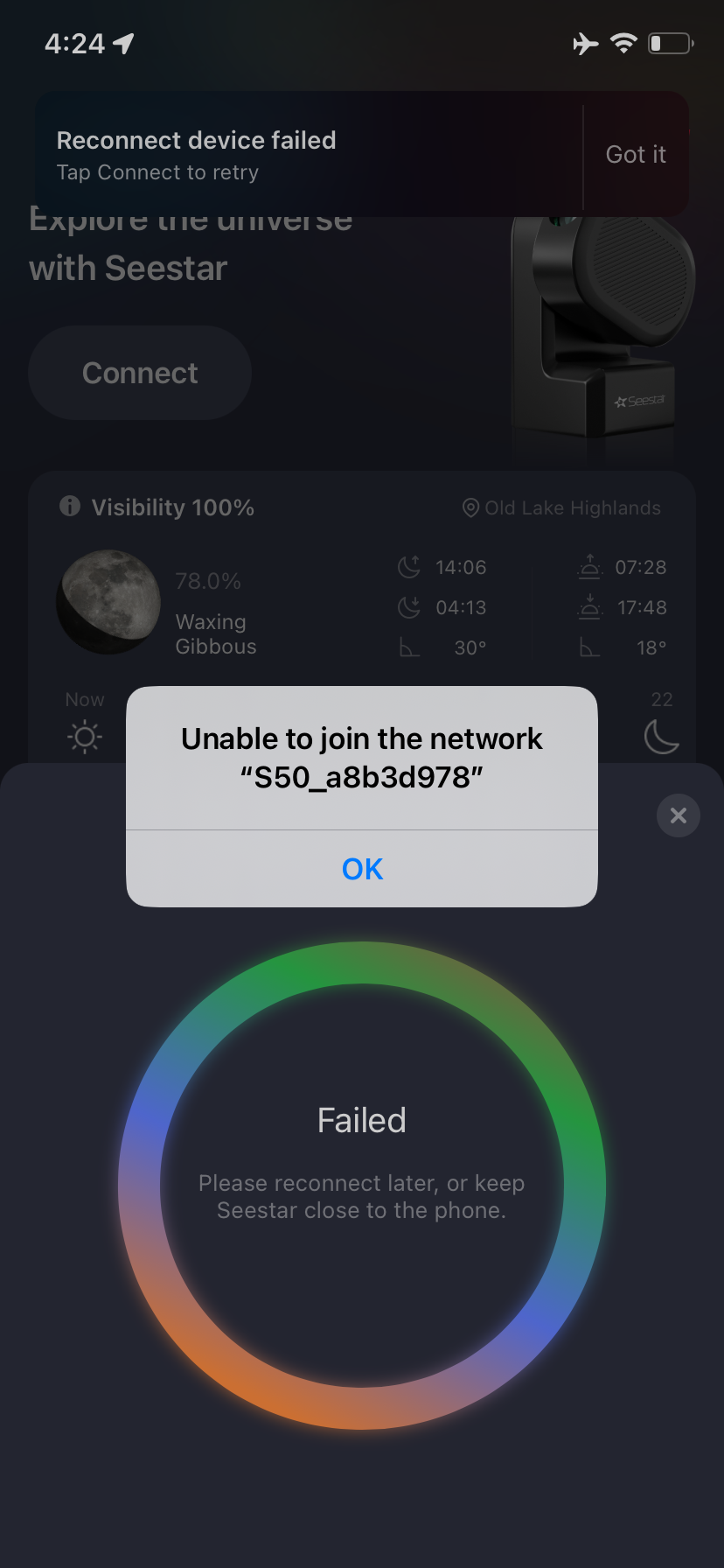I’ve seen a lot of talk on this, as my phone/iPad running iOS 17 and 15 respectively repeatedly failed to stay connected to Seestar. O searched here and with company for a solution. I found nothing that worked, and the company suggested I use “my secondary android device.” 🤣😂
It seemed to occur after the latest firmware update. However, it’s likely an iOS issue. No, airplane mode does not solve this one. But, solution is simple.
iOS systems see the Seestar Wifi as not internet connected or weak in signal. So, it will automatically cut that connection if a better option pops up. This explains why my connectivity varied by location.
-Do not use airplane for iPad, but be sure cell data is off
-Turn WiFi off
-Go to settings, Wifi, and look for known WiFi.
-Turn off all auto join options for known networks.
-Turn Wifi on.
-If it tries to connect with any networks, turn off auto join
- turn on Seestar App
-go back to settings/Wifi
- turn on Seestar scope.
- join known Seestar WiFi from settings, not app.
Simple. It has worked flawlessly since. I have not tested with iPhone yet. Will try that next clear night from the location I had the most issues. Really though, iPad is better. Mine has no SIM card, so there is no possibility of cell data interference. Airplane mode didn’t work for this because it’s a Wifi issue, not cell data.
Try this and let me know if it’s a universal solve or just me.